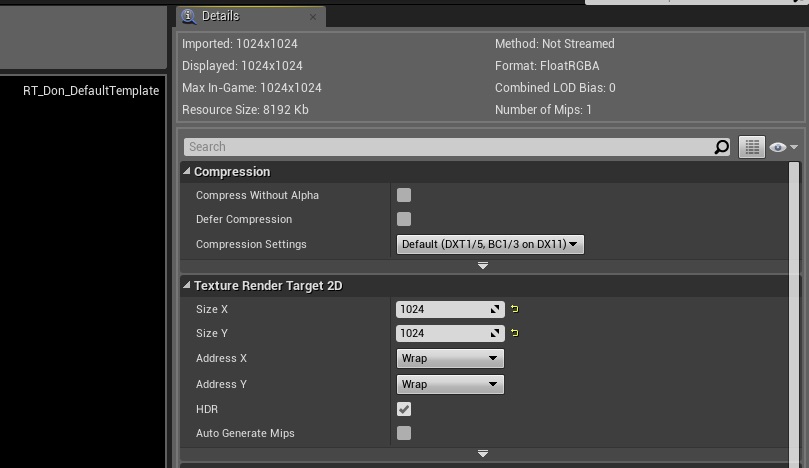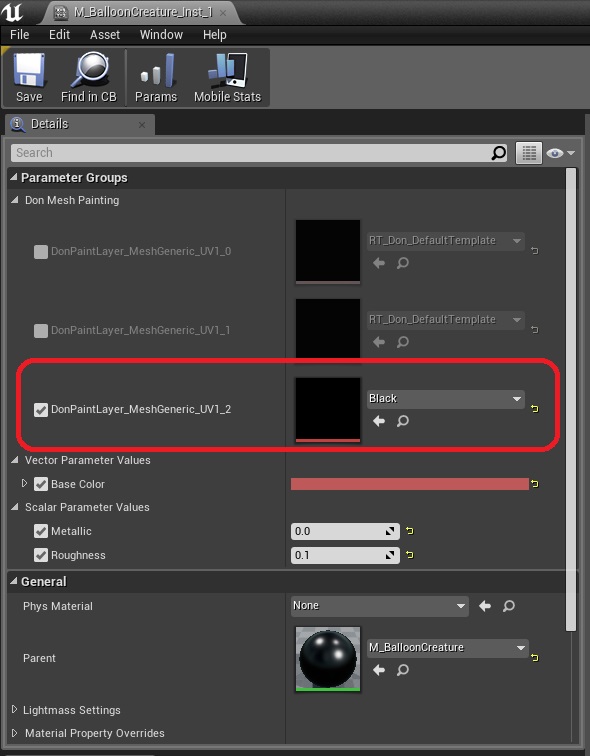Packing RGB Channel masks
Introduction
While the plugin supports multi-layer effect channels for creating multiple, independent effects per material, each effect layer will cost you a separate texture in memory.
Therefore, intermediate and advanced users may want to pack multiple effects along R, G and B allowing you to generate three effect layers for the cost of a single texture.
The Additive Render Brush
The plugin’s default render brush is an “alpha-composite” brush; convenient for a number of purposes, but not for RGB packing.
So the first thing you need to do is to override the render brush while painting with the plugin’s additive brush named M_PaintBrush_Inst_Additive (you’ll find this inside “DonMeshPaintingContent/Mateirals/RenderBrushes” after enabling “Show Plugin Content” in your Content Browser).
Here’s an example of a Paint node that is explicitly specifying the additive brush:
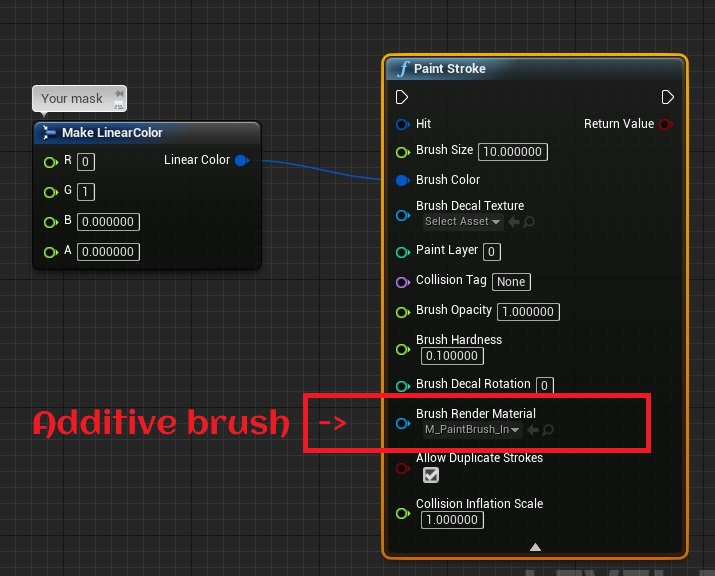
Inside Your Material
Now let’s take a look at how to use our RGB masks inside a material.
Here is an example from the sample project’s landscape material; Lava, Water and Ice are all packed via the R, G and B channels respectively:
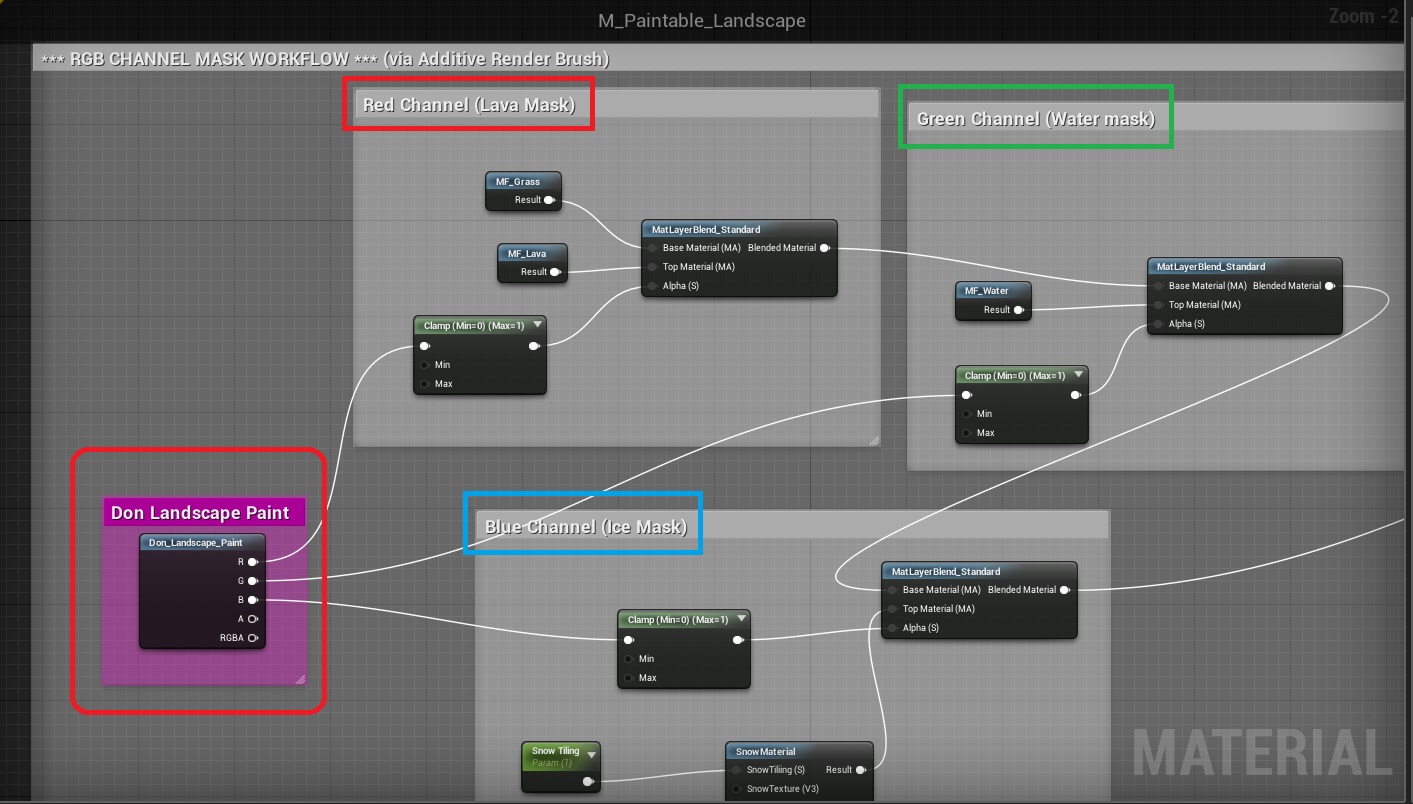
Note:- The alpha channel cannot be used with the additive brush for packing any information. It’s just the way the blend mode works.